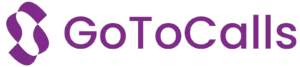My 5 Favorite ‘EA Hacks’ You’ve Never Heard Of
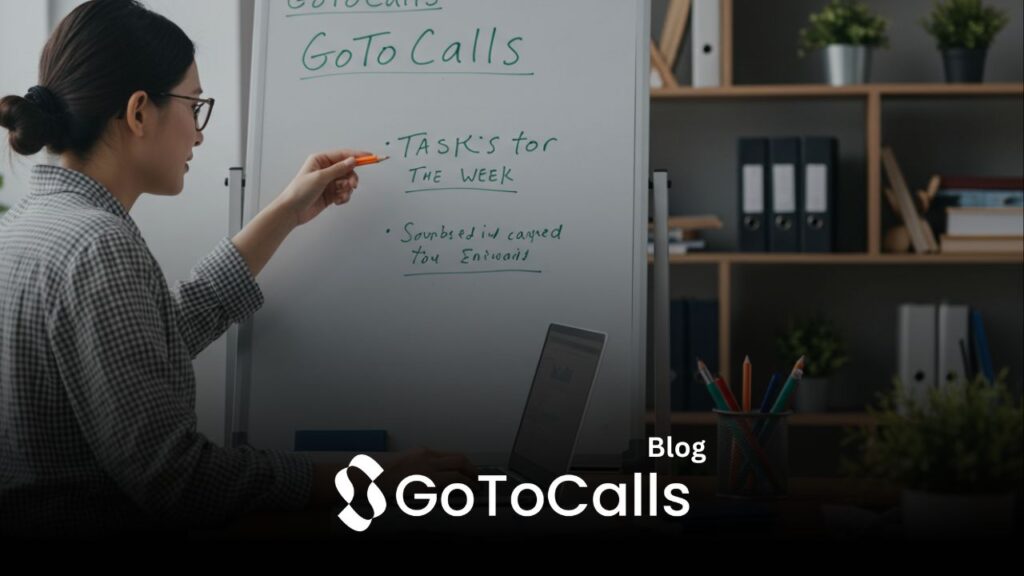
As an Executive Assistant, you’re already a master of getting things done. But what if you could save your executive hours of time each week without them even noticing?
EA hacks are those clever, under-the-radar techniques that streamline your workflow and boost productivity. They’re the secret weapons that let you:
- Protect your exec’s time
- Reduce administrative bottlenecks
- Automate repetitive tasks
- Stay ahead of potential issues
The best EA hacks aren’t just about working faster, they’re about working smarter. While everyone knows about basic calendar management and email filters, I’ve discovered some game-changing tricks that have transformed my efficiency.
Ready to discover 5 powerful EA hacks you won’t find in any training manual? These practical strategies will help you save 4+ hours every week, enhance your workflow, and make you an even more invaluable asset to your executive.
Let’s dive into these hidden productivity gems.
1. Invisible Time Blocking with Shared Calendars
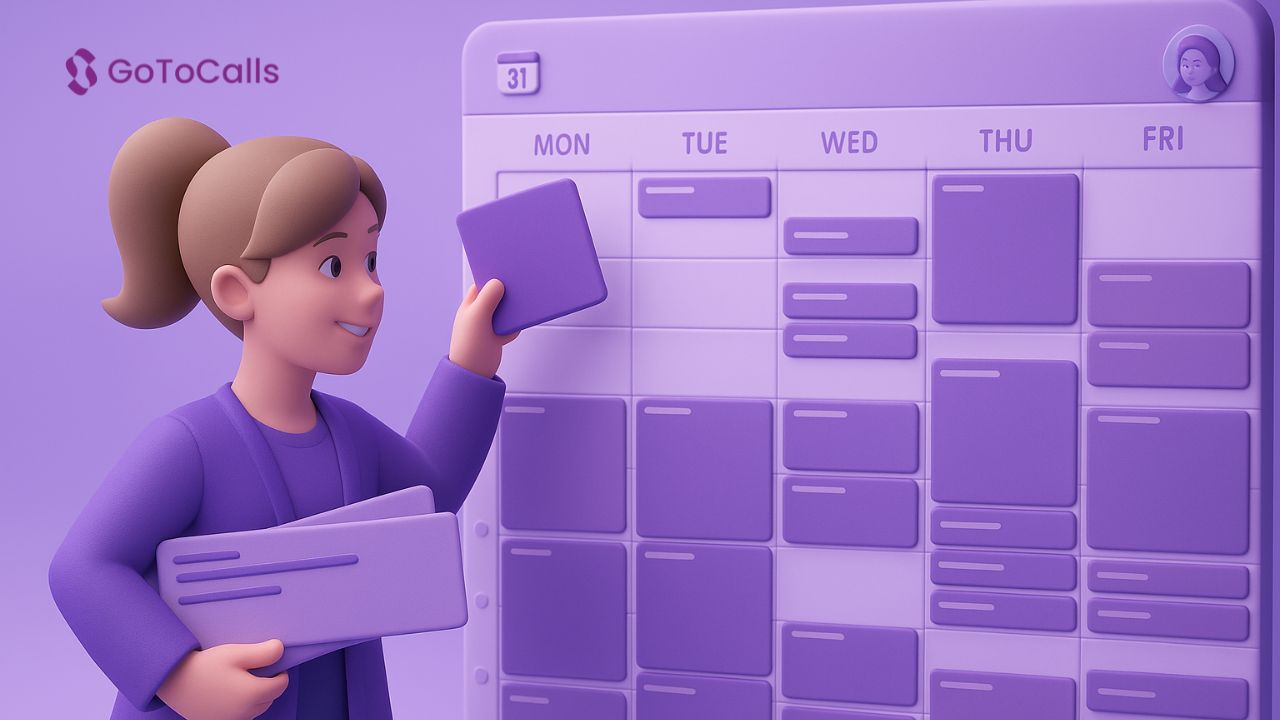
Time blocking is your secret weapon for protecting your executive’s schedule – when done strategically. Here’s how to master the art of invisible calendar management:
Create “Buffer Zones”
Create “buffer zones” by blocking 15-30 minute slots before and after meetings. Label these as generic tasks like “Meeting Prep” or “Document Review” to maintain discretion. These blocks give your executive breathing room without appearing unavailable.
Smart Color-Coding Strategy
- Use subtle, professional colors for visible blocks
- Reserve bold colors for private events only
- Apply neutral grey for flexible time blocks that can be moved if needed
Private Event Settings Magic
- Set recurring administrative blocks as “Private”
- Mark genuine private appointments as “Free” to hide them from availability checks
- Use custom visibility settings for different calendar sharing groups
Pro tip: Create a shared calendar specifically for team coordination. This separate calendar lets you manage availability without cluttering your executive’s main schedule. You can toggle it on/off as needed, making schedule coordination effortless while maintaining a clean primary calendar view.
2. Advanced Email Filtering & Smart Templates

Email management can make or break your productivity as an EA. Here’s how to master your inbox with advanced filtering and templating:
Multi-Layer Email Filtering
- Create VIP filters for messages from your exec and key stakeholders
- Set up “urgent” keyword filters (priority, ASAP, deadline) with distinctive labels
- Direct project-specific emails to dedicated folders automatically
Smart Templates That Save Hours
- Build response templates for recurring requests:
- Meeting scheduling
- Travel arrangements
- Expense approvals
- Status updates
- Personalize templates with dynamic fields for names and dates
Power User Tricks
- Outlook Quick Steps: Create one-click actions for multi-step email processes
- Gmail Filters + Labels: Combine filters with automatic actions
- Rules for Auto-Forwarding: Route specific messages to relevant team members
Pro Tip: Use color-coding in your email filters to match your calendar system – red for urgent, yellow for pending, green for completed. This visual consistency speeds up processing time and reduces mental load.
3. Keyboard Shortcut Mastery & Macro Automation
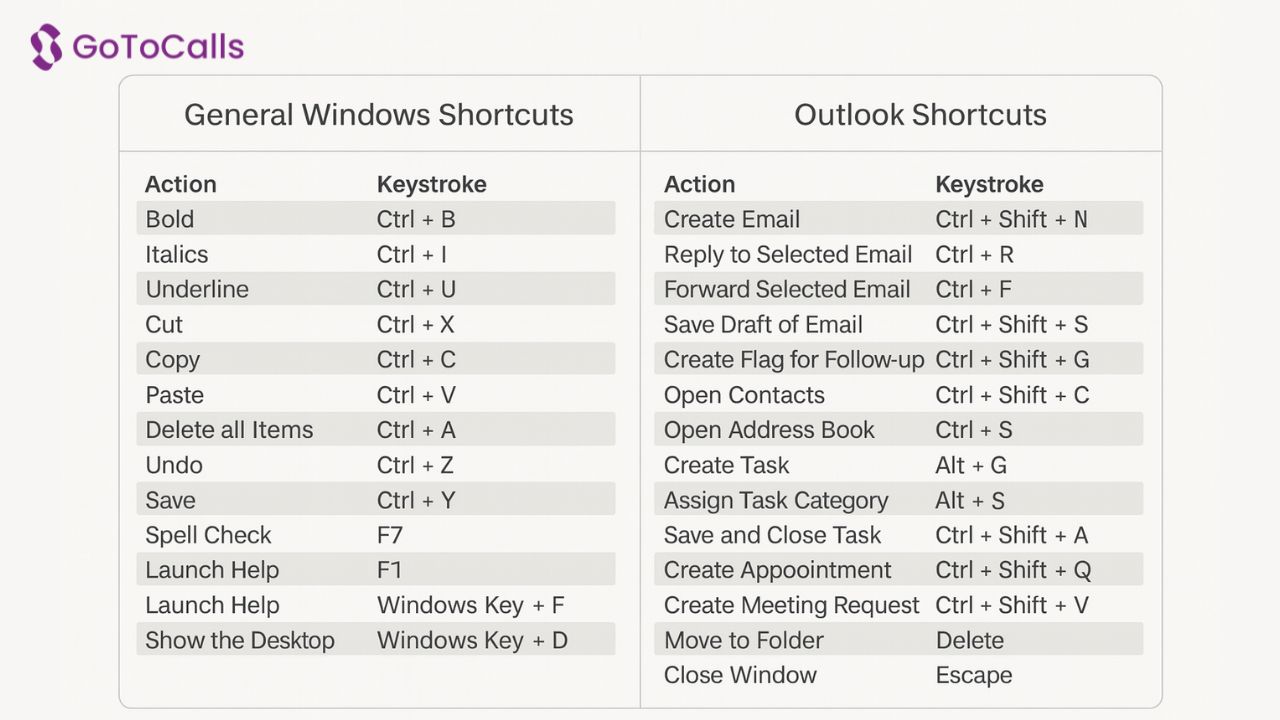
Mastering keyboard shortcuts can save you precious minutes that add up to hours each week. Here are my go-to shortcuts that have transformed my workflow:
Outlook Power Moves:
Ctrl + Shift + M– Create new email instantlyCtrl + R– Reply without touching your mouseAlt + S– Send email (faster than clicking)
Excel Time-Savers:
Ctrl + ;– Insert current dateAlt + =– AutoSum selected cellsF4– Repeat last action
Beyond basic shortcuts, I’ve created custom macros to handle repetitive tasks. Using Excel’s built-in macro recorder, I automated my weekly report formatting – what used to take 15 minutes now happens in 3 seconds.
AutoHotkey Magic:
I use AutoHotkey to create custom shortcuts like:
;emexpands to my email signature;addrtypes out the full office address;confinserts my most-used conference call details
Google Workspace users can achieve similar automation through Chrome extensions like “Text Blaze” or by using Google Apps Script for more complex automations.
4. Batch Processing & Task Grouping Strategy
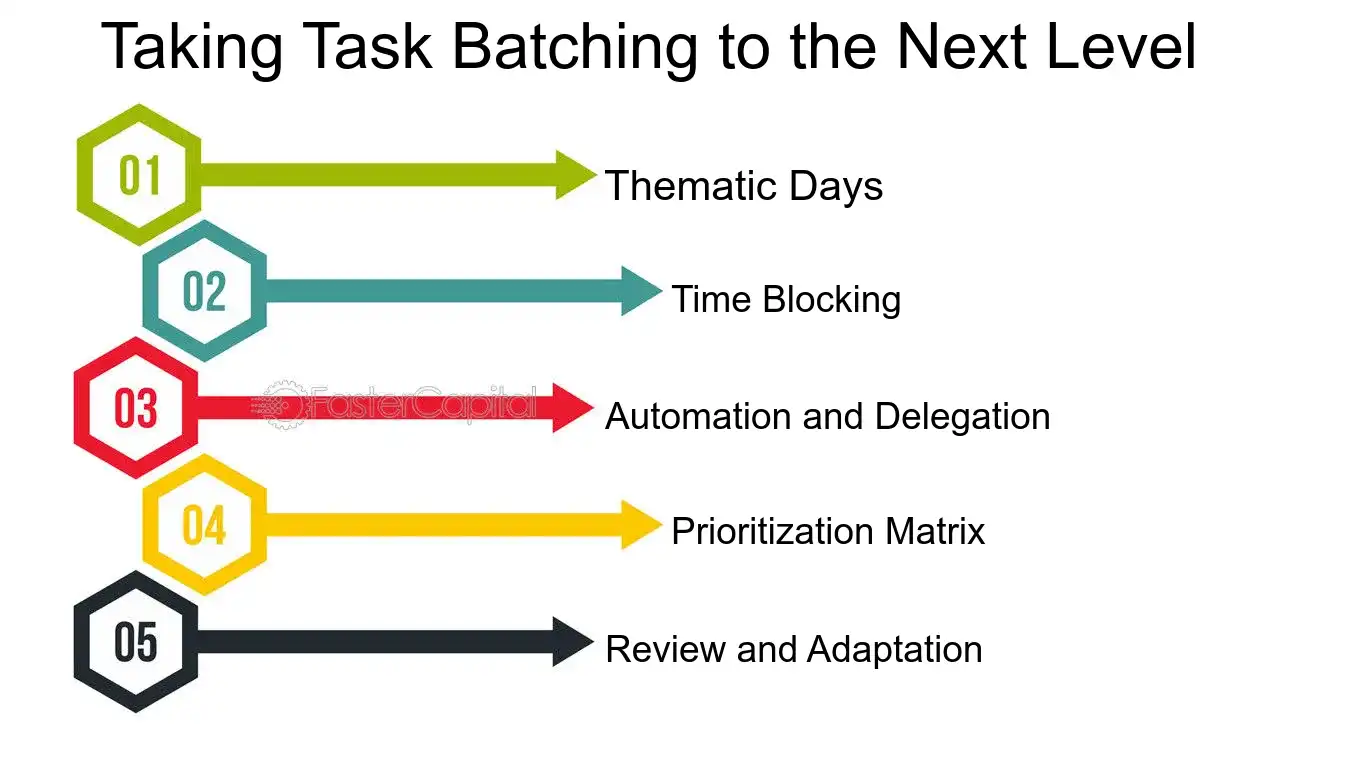
Batch processing transforms scattered tasks into streamlined workflows. I’ve discovered that grouping similar activities creates a natural rhythm that cuts my task-switching time by 50%.
Here’s my proven batching system:
- Morning Email Burst: Schedule 30 minutes to process all meeting requests at once
- Afternoon Follow-up Block: Dedicate 45 minutes to handle all pending responses and updates
- Calendar Management Sprint: Block 20 minutes to review and adjust all upcoming schedule changes
I use ClickUp to organize these task groups visually. The platform’s custom views let me create dedicated spaces for each batch category:
- Meeting Coordination
- Travel Arrangements
- Expense Reports
- Document Processing
Pro tip: Create color-coded tags in your task management tool to instantly identify batch categories. Red for urgent communications, blue for travel tasks, green for expense-related items.
This systematic approach has reduced my daily context switches from 40+ to under 15, letting me maintain peak focus through complex executive requests.
5. Proactive Problem-Solving with Real-Time Collaboration Tools
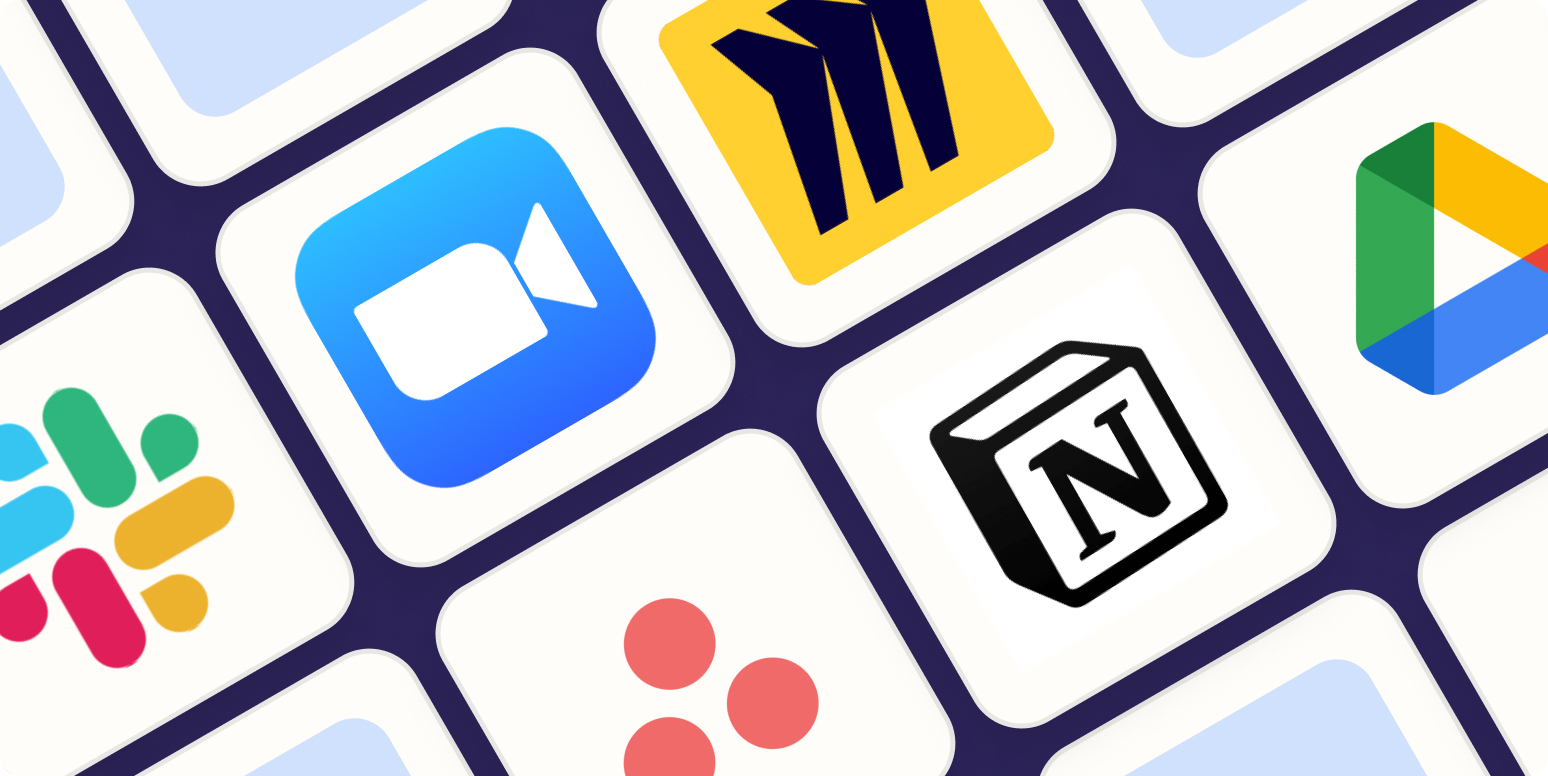
Real-time collaboration tools transform reactive EA work into proactive problem-solving. Here’s how you can leverage these platforms to stay ahead of issues:
1. Create Dedicated Communication Channels
- Set up private Slack channels for each executive team
- Use Microsoft Teams’ priority notifications for urgent updates
- Enable mobile alerts for critical messages
2. Automate Your Alert System
- Connect calendar changes to Slack notifications
- Set up Power Automate flows for travel itinerary updates
- Create shared digital checklists in Trello or Asana
3. Build a Rapid Response System
- Use Teams’ status updates to signal availability
- Pin essential documents in channel bookmarks
- Create shared inbox rules for delegated email management
Pro Tip: Configure custom keywords in Slack to trigger notifications for specific topics like “board meeting” or “quarterly review.” This helps you catch potential issues before they become problems.
Your executives will appreciate the seamless support without realizing the sophisticated system running behind the scenes. These tools create a safety net that catches issues early and maintains smooth operations.
Conclusion
These five EA productivity hacks can transform your daily workflow – saving precious hours while maintaining seamless executive support. Start small: pick one hack that resonates with your current challenges and implement it this week.
The beauty of these techniques lies in their adaptability. Customize each approach to match your executive’s style and your organization’s needs. You might discover even better variations along the way.
Ready to level up your EA game? Share your go-to productivity hacks in the comments below. Your unique perspective could spark the next game-changing solution for fellow EAs.
Remember: Working smarter means delivering exceptional support while preserving your energy for high-impact tasks. Your executive gets better support, and you gain valuable time – it’s a win-win.